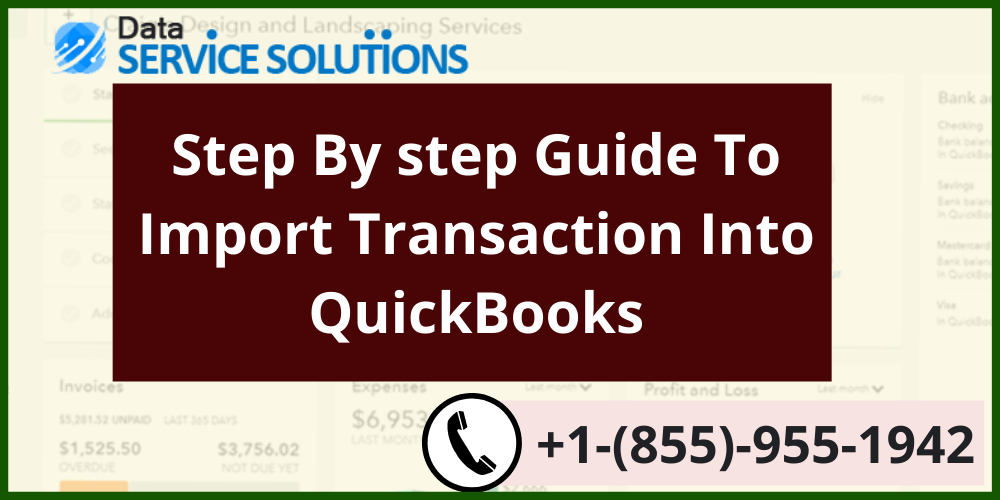
Users can easily import transaction into QuickBooks and add their banking records to QB. They can be imported through an excel file or a CSV file. The process to import your transactions is different for QuickBooks Desktop, Online, and self-employed versions. This feature enables users to bring all their financial records to one place.
Do you want to import transactions into QuickBooks? Reach out to an expert, and they will tell you the right procedure. Call our experts.
Reasons to Import Transactions
Importing transaction into QuickBooks allows users to add their banking transactions into QB. A few benefits of these features are:-
- Users not comfortable connecting their bank or credit card can also add the transactions.
- Users can add transactions for the date prior to what QB can retrieve.
- Ease out the reconciliation process.
- To save time and effort.
Import Transaction Into QuickBooks Desktop
The procedure to import transactions differs for QuickBooks Desktop for windows and QuickBooks for Mac. Let’s look at these methods in detail:-
Method 1- Import bank transactions into QuickBooks Desktop For Windows
Importing bank transactions into QuickBooks through direct connect is a three step process. You need to log into your QBD, connect your bank to QB, and finally go through the import process. Let’s look at these methods in detail:-
Step 1- Sign Into Your Bank Account Through QuickBooks Desktop
- Click the Banking menu at the top of the screen from the QuickBooks Desktop homepage.
- Select Bank Feeds, then tap on Setup a Bank Feed for an Account.
- A message will pop up asking you to Close all Windows Temporarily, click on Yes.
Step 2- Connecting bank Account to QuickBooks
- After clicking yes, bank feed setup window will open up.
- Enter the name of your and then your bank login credentials.
Step 3- Importing Bank Transaction
Your transactions will be imported automatically into QuickBooks at a fixed interval after connecting your bank with QuickBooks.
Method 2- Import Transactions in QuickBooks for Mac
You can use Web connect to download transactions in QuickBooks and then open them as .QBO files. These are the steps you need to follow:-
- Click on the banking tab.
- Then tap on the Website and open up a browser window to your bank website.
Note:- You can also download transactions by simply opening your browser and go to your bank’s website.
- Sign in to your bank account.
- Enter the period for which you want to see in your transactions. If you’re not asked for a date range, you’ll notice the maximum number of transactions your bank allows.
- Open up the QuickBooks application and then tap on the Banking tab.
- Click on Downloaded transactions.
- The Import file option and then browse the file you just downloaded.
Visit- Why Is Excel Important for Business Organizations?
Conclusion!!
So this has been all about how you can import transactions into QuickBooks. We discussed two different methods to do so, if you still have any doubts or are stuck somewhere, reach out to an expert at QuickBooks Data Service Solutions Helpline Number +1-(855)-955-1942, and they will provide you with the required guidance.