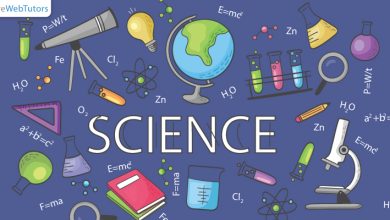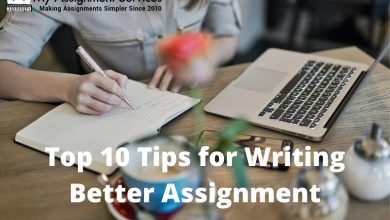Quick Guide To Create Application Using Microsoft Power Apps

Introduction:
Power Apps is primarily a mobile and web application development platform. It allows developers to access features available only to high-end development tools. But do you know how to operate Power Apps or how you can create an app using this powerful tool? We have compiled a step-by-step guide to make you understand the basic steps to create an application via Microsoft Power Apps. However, to learn the basic steps, it is necessary to get familiar with PowerApps, which you can do so by enrolling in a proper Microsoft Power Apps Training in Noida.
What are Microsoft Power Apps?
Microsoft PowerApps is a drag-and-drop formula-based application development tool. It allows you to quickly create simple business apps using an easy visual builder that does not require traditional coding and is entirely formula-based. However, it is not necessary to be a professional developer to create powerful apps. It was designed for the Excel user as it comprises many Excel formulas.
Thus, to read and write data, PowerApps may connect to many data sources like Excel, SharePoint, Azure SQL, Outlook, and many more. It may also link to non-Microsoft third-party applications such as Dropbox and Google Docs.
How to Create Apps using Power Apps:
Microsoft Power Apps is a high-productivity business app development platform through which you can create applications for Canvas, Model-driven apps, Portals, and more.
However, to build applications, you can drive data from any one of the data sources, including the Sharepoint or Power BI dashboard. Let us now go further step-by-step to create applications.
- In the first step, start from the data source. Here, we will source the information from the Sharepoint list.
- Then, from the PowerApps menu, click on the “Create an app” tab.
- It will take you to the Power Apps Studio, where you will be able to create a fully functional Canvas application.
The above three steps are the default ways of creating the application. So, if you want to learn more about the procedure, keep reading the article till the end.
Choose the Power App Environment:
With the help of PowerApps, you may work with four different environments, each having its own set of roles. These environments are as follows:
- PowerApps Websites. Here you can start your journey of creating a powerful application.
- PowerApp Studio. It allows you to design your preferred applications.
- PowerApp Mobile. It is available on both iOs and Android and Windows 10.
- Power Apps Admin Center. It provides you control over environments, DLP (Data Loss Prevention) techniques, and user roles.
Select the Application Type:
After choosing the PowerApp Environment, you must select the application type you want to build. You can create two types of applications, Canvas Apps and Model-Driven Apps. Canvas applications allow you to structure your interface flexibly and quickly by arranging buttons and elements in a “pixel-perfect” user experience. However, the main goal here is to use your business expertise and creativity in the design element of the application. Moreover, Canvas applications are lightweight or disposable programs that can be created and used in minutes.
In addition, you can create Model-driven apps on top of the Common Data Services. Also, the developers can use these applications to create forms, processes, and business rules.
Technically, developers may create a third type of application using the Microsoft PowerApp, which is a variant of Canvas; SharePoint lists customized forms.
Now, Choose the Storage Type:
After deciding the application type, you have to select the storage type where you can store your applications. You can choose the storage type from multiple available options such as dropbox, SharePoint Online, OneDrive, Excel, Microsoft Azure, Slack, SalesForce, etc.
After that, connect the application to an Online or on-premises Data Source:
After selecting the storage type, it is crucial to connect the application to the cloud data sources. Keep in mind that the supported data sources are as follows:
- Informix
- DB2
- Oracle
- SharePoint
- SQL Server
- Filesystem
Conclusion:
Hopefully, you found this article informative. We have mentioned the easy step-by-step guide to creating an application using Microsoft PowerApps. Thus, following the above steps, you can easily create a dynamic application without any complex procedure. Therefore, to learn the in-depth working of this powerful software, it is necessary to go for Microsoft Power Apps Online Training in India.