How to Recover Deleted Excel File from Pen Drive – Precise Solution

In today’s arena, this is the common user’s query when they deleted their important files and folders from pen drive. Even it becomes the worst situation for those users who do not know how to recover deleted excel files from pen drive. Therefore in this blog, we are going to discuss different manual and automated solutions to recover deleted excel files from pen drive.
Excel is a commonly used application for creating charts, monthly reports, pivot tables, organizing data, and even the present figures. Everyone know how important excel file is our daily life. From big corporations to small firms, everyone uses excel file for the kind of features it provides. Sometimes, our important files and folders are lost due to these reasons like virus infection, trojan attack, accidentally deletion, formatted etc.
Recover Deleted Excel File from Pen Drive by Using Trusted Software
With the help of SysTools USB drive deleted file recovery tool users can recover deleted, corrupted and formatted data from pen drive, USB drive, SD card, and memory card, etc. This software supports to recover all types of data such as photos, videos, audio, multimedia, documents, etc. Users can recover FAT, exFAT, FAT (16, 32) and NTFS formatted pen drive. It is easy to use anyone can use this software without any hassle. This software can easily recovers data from any brand of pen drive such as Sandisk, LG, Sony, Toshiba, Samsung etc.
How Pen Drive Recovery Tool Works
Now we will discuss how it works. Following the below-mentioned steps to recover deleted excel files from pen drive.
- Download and install SoftwarePro USB drive data recovery software on your Windows PC
- After that attach the pen drive the damaged pen drive to your computer
- Now software provides two modes of data recovery Scan and Formatted Scan
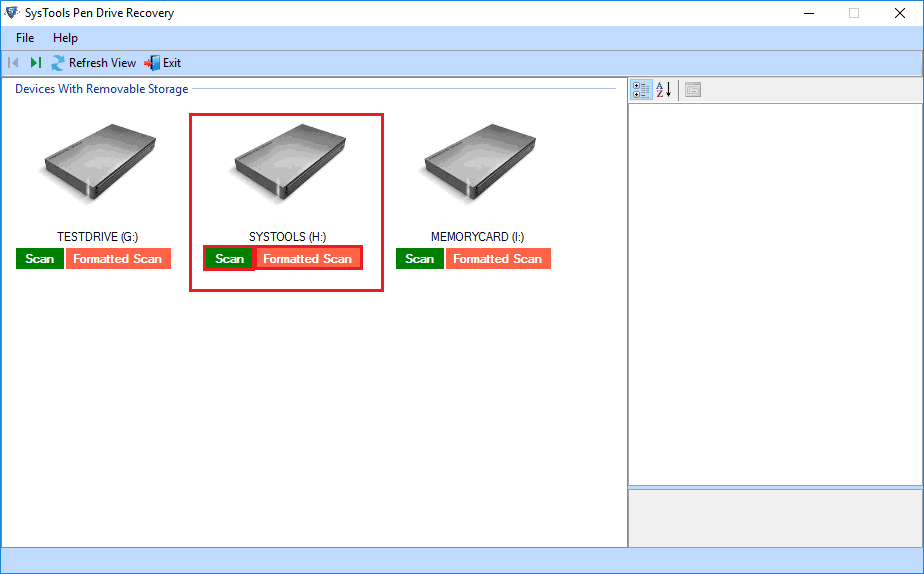
- Then, software start scanning and display the reading percentage
- Now users can preview restored data into the left panel of the software. Application will highlighted by red colour

- Finally, the software provides two save options Save selected Data or Save completed data. You can choose any option as per your need

Also read: Career Opportunities In Data Analytics
Recover Deleted Excel File from Pen Drive by Using Command Prompt
Whenever your excel files are deleted from pen drive or from your system CMD is your first option to recover data from pen drive. Now we will describe the working process of CMD.
- Attach your pen drive to your system after that go to the start menu and type CMD and click enter
- In command Window type attrib –h-r-s /s/ drive letter:\*.*”, and hit enter
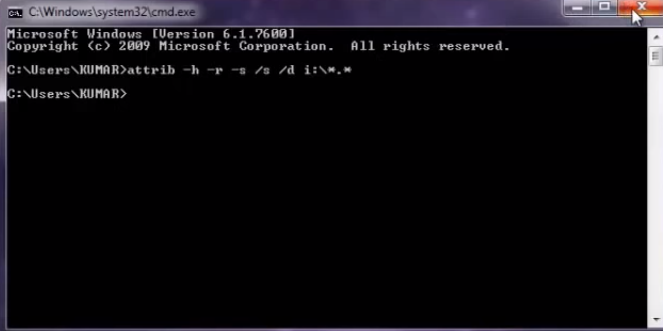
- Finally, Windows starts recovering deleted excel files from pen drive once the process is complete. You can access your data.
Recover Deleted Excel File from Pen Drive by Using Previous Version
You can recover your excel file from pen drive by using the previous version. It is free and technical and non-technical users can use it by following the below steps:
1. Attach your pen drive to your system, go to this PC and navigate to the folder of excel files
2. Choose the folder, right-hit on it, and choose ‘Restore previous versions’ 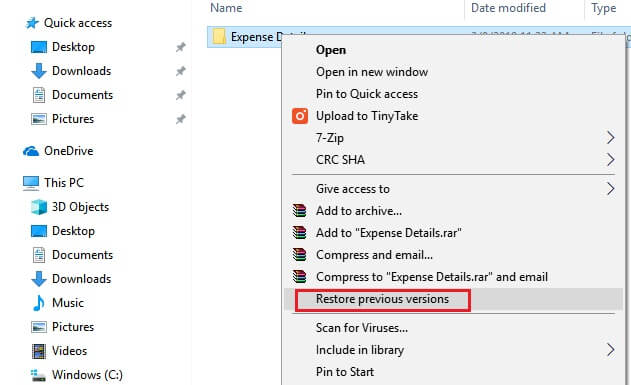
3. From the available version of excel files, choose the needed one and hit on ‘Restore’
Conclusion
It is always a good idea to generate a backup of crucial files and folders since no one can anticipate what might go wrong. In this post, we have discussed how to recover deleted excel files from pen drive. Here we have provided three solutions 2 manual and one third-party software. Now it’s your turn to take decisions wisely.




