How to Join Multiple PST Files?
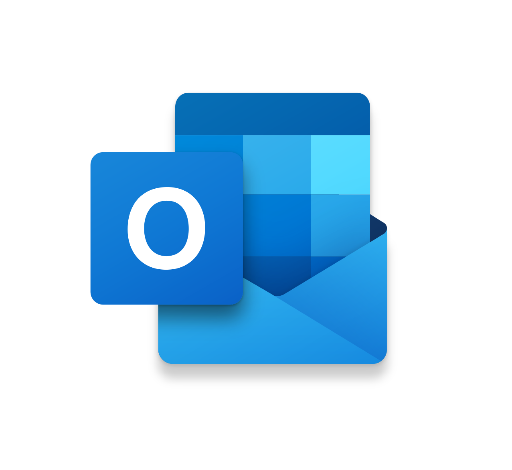
Summary: Are you searching for the perfect solutions to join multiple PST files into a single one? If your answer is positive then, your query will be simplified in the easiest manner through this article.
When your Outlook email application contains multiple PST files, you are grappling with many problems. Most of the time, these files get imperfect, misplaced, or unexpectedly deleted.
Different Reasons that Provoke Users to do the Merging of PST Files into One
- By taking backup of existing Outlook accounts.
- Moving to another email application or server service
- By creating a single account from different work or professional accounts
- Archive old PST files data conveniently
- Move to the new version of Outlook
- Collect team info. at a single platform
Various Benefits from Merging of Multiple Outlook PST Files
- Accessing data when the original .pst file gets corrupted
- Compliance and security requirements
- Transfer Outlook data to another platform
- Move specific PST data to another system
- Elimination of time and efforts wastage
- Now, that users know merging multiple PST files would be a good option, let us know how you can perform it.
- Approaches for merging multiple PST files into Outlook 2019
Read More: How Apple Mail Export Mailbox with Attachments
One way is to utilize the MS Outlook features such as creating a new PST file and Importing files. It includes the procedure of creating a blank PST file in the Outlook 2019 application and then importing existing Outlook PST file data to the same newly created PST folder. This task is to add the single PST data file to the blank PST. For multiple, PST files, you need to repeat the Import task again as per the number of PST data files.
Second, merging the multiple PST files is taking help from advanced software for the merging process which can merge n number of PST files into one PST automatically.
For the sake of users, let us learn how to perform the free manual method for merging multiple PST files into Outlook 2019.
Important Note: It is strongly recommended to take a complete backup of the Outlook PST file (to be imported) before performing this technique to avoid any kind of data and structure loss or modification during or after the procedure
Manual Method
- Firstly, Open Outlook 2019 >> Home >> New Items option >> More Items >> Outlook Data file
- Choose the saving path for the new file using the Browse option, and then provide the name for the PST file >> OK
- Now, this will create the new blank PST file at the specified location
- Here again, go to the Outlook application. Click File >> Open & Export >> Import/Export
- In Import and Export Wizard will get open. Choose the option saying Important from another program or file >> Next
- After that, Import a file wizard, pick the Outlook data file(.pst) >> Next
- Next, browse the Outlook PST file that you want to add in Outlook 2019 and choose out of the given duplicate items management options >> Next
- Make a selection for the PST folder that you want to import
- Mailbox folder items from the PST file are added to the newly created Outlook 2019 Outlook PST File
- Lastly, with multiple PST files addition, users need to repeat the steps again.
Reliable Software to Join Multiple PST files
It is quite hard to deal with the batch PST files to carry out the import operation again and again. If the number of Outlook PST files is less then one can consider this method but it is definitely not suitable for a large amount of Outlook PST files. The procedure also holds the risk of incomplete data import or loss of files or items during and after the import procedure. Thus the manual way to join Outlook PST files is not that secure or reliable.
However, we have a full-proof solution for you. The automated tool PST Merge for merging Outlook PST files automatically. It can merge Outlook PST files in any number and of any version.
Conclusion
Merging Outlook PST files is a boon under multiple circumstances and there is no solution for this. So we advise you to use the software to resolve all the queries. For quicker and better results, users must choose advanced software.




