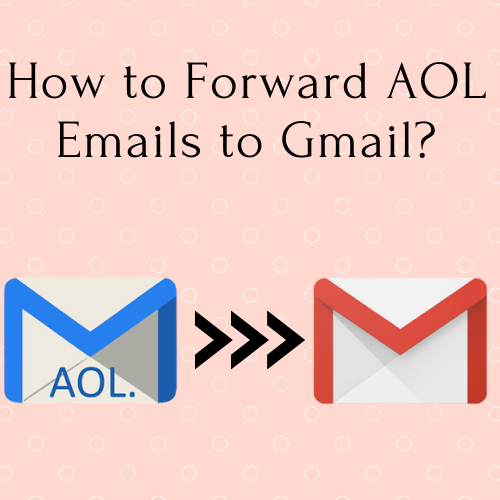
Summary: This Guide will show you how to forward AOL emails to Gmail Account. Using the import feature, you can easily import your AOL contacts and messages after creating a new Gmail account. You can set up automatic forwarding to keep getting mail to your Aol.com address forever if you don’t want to login in to AOL.
Introduction:
AOL has been around for decades and still provides email services, among other things. If you’re transitioning from AOL to Gmail, the best way is to import AOL Mail to Gmail Account to keep your AOL mail safe and secure. Email forwarding is a part of that transfer.
Email forwarding is when you set up one email account to produce a digital copy of an email and send it to another email account automatically. The original email is kept in your inbox, and the copy is sent to the address you provide. It’s a quick, free, and easy way to move email accounts or check several email accounts from a single location.
How to Open AOL Emails in Gmail Account? – Manual Method
The process is similar for most other email accounts. The processes for forwarding any email into Gmail are the same; you only need to change the source email account data. The rest of it should be identical.
Adding the AOL account to the Gmail user account is one way to import AOL mails to Gmail. To put it another way, set up the AOL user mail account in your Gmail account. The type of account defined in Gmail when configuring an AOL account must be precise.
Follow the procedures outlined below to add your AOL account to Gmail.
Step 1. Add AOL Mail to Gmail Account
- Go to the Accounts & Import tab in Settings.
- Select Add a mail account under Check mail from other accounts.
- Provide your AOL email address in the new window.
- Select Link accounts with Gmail and continue.
- In the newly opened window, log in using your AOL credentials.
- Allow read/write permissions in AOL mail for Gmail.
- Close the window and go to Gmail to check your AOL emails.
This is one way to move your AOL mail to your Gmail account. However, this procedure simply removes your emails from your AOL account. In some circumstances, users want to import their contacts into Gmail as well. Choose the next option to have your AOL contacts moved along with your emails.
Step 2. Forward AOL Mail emails to Gmail Account
The emails and contacts of another email client (say, AOL Mail) are instantly imported from the cloud into the Gmail account using this way. Follow the steps below to complete this procedure.
- Go to the Accounts & Import tab in Settings.
- Select Import mail and contacts from the Import mail and contacts menu.
- Provide your AOL email address and then continue.
- After you’ve entered your password, click Next.
- Select the data to be imported and press the Start Import button.
To exit and view the imported AOL data, click OK.
Note: If there are a big number of AOL emails, Gmail will take a long time (up to 2 days) to sync and import them to Gmail using the manual way.
How to Move AOL Emails to Gmail Account? – Professional Approach
The best procedure is presented for the belief in its efficiency and easy steps performed to overcome the limitations of the aforesaid method. AOL Backup Tool is a viable, time-saving, and simple option for transferring AOL Mail to a Gmail account in less time while maintaining a pleasing user experience.
This technique is very simple to use, and the excellent user interface makes it more appealing to use the method at all times. This all in one toolkit offers you to backup emails in more than 15+ file formats and sources.
Read More: Import EML to Roundcube Webmail
It’s time to wrap things up!!
On a daily basis, AOL Mail receives a lot of traffic. Furthermore, the troubles that users are experiencing lead them to migrate their AOL Mail accounts to Gmail, which is known for its superior mail management capabilities. A quick way for exporting AOL Mail was also mentioned, as well as a Google-free service to transfer emails from AOL Mail to Gmail.