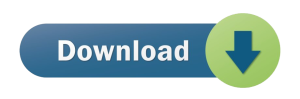Free Methods To Convert Outlook OST File to PST
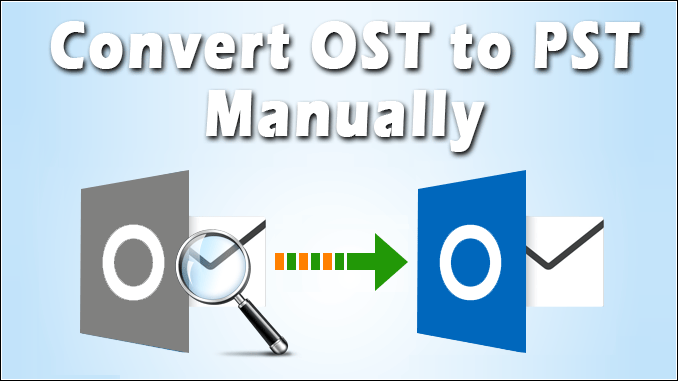
Do you have an OST file that you want to convert to PST? OST and PST both are the files of Outlook. The OST is the offline file while PST is the online file. The Outlook user loses connection with Exchange server the work on the OST file. The OST file is the mirror copy of PST. When a user loses PST file because of the exchange server crash or any other incidents, they use OST file to restore data.
Here are a few scenarios where OST conversion to PST becomes necessary or helpful
- When the Exchange mailbox gets deleted from the server either accidentally.
- Want to take the backup of Exchange mailboxes.
- The Exchange users want to rebuilt OST file, but there is some unsaved data in the file.
- There is a corruption in EDB file or system crash and user want the data urgently.
To exchange OST file to PST, various methods are present. In this article, we are going to discuss about all the methods.
- Export mailbox data to PST.
- Archive emails of OST.
- Take the help of third party tool to convert OST file to PST
Export Mailbox Data To PST
Login to your Outlook account with exchange account. The same account that was used to create the OST file. After that export the mailbox to PST. Here is a step-by-step guide for the same.
- Open the option Import/Export. The path for the same is File>>Open and Export>>Import/Export.
- You will get a drop down having multiple options. Select the option Export to a file, Step Two and then click the Next button.
- A new window will open. Click on the option Outlook Data File (.pst) and then click the Next button.
- Select the folder that you want to export and then click on the next button.
- Browse the location where you want to save the PST file. The page also has the option, ‘Do not export duplicate items‘. Select the option to avoid duplicate data export. Then click the ‘Finish‘ button.
Convert OST to PST Using The Archive Method
Feature of auto archiving the emails. By enabling this option you can archived important old emails present in OST file. The archived item get saved in separate PST file. The benefit of archiving mail are it keep the PST file size short, as well as separate important mail from old data.
Here is the step by step guide on how you can enable archive option in Outlook.
- Launch Outlook email application, then go to the option File and click on Options.
- Go to the Advanced setting option and their select the option archive
- The window gives you multiple options to do selective archiving of mails. You can the number of days in which you want to archive data, folders from which data to be archived and other option.
- Select the option according to your requirements and then click on the next button.
- This way you will be able to say your OST emails in PST format.
Limitations Of Manual Method
- The manual method will let you convert only OST mailbox data to PST.
- It is a time taking process, not feasible with the large size OST file or multiple OST files.
- There are chances of error present.
Convert OST to PST Using Softaken OST to PST Converter Tool
The Softaken OST to PST Converter software is a wonderful wizard that let you convert OST file to PST without any help. With the software, you would be able to convert all types of data present in OST file to PST, including contacts, calendar, attachments, folders, custom folders, etc.
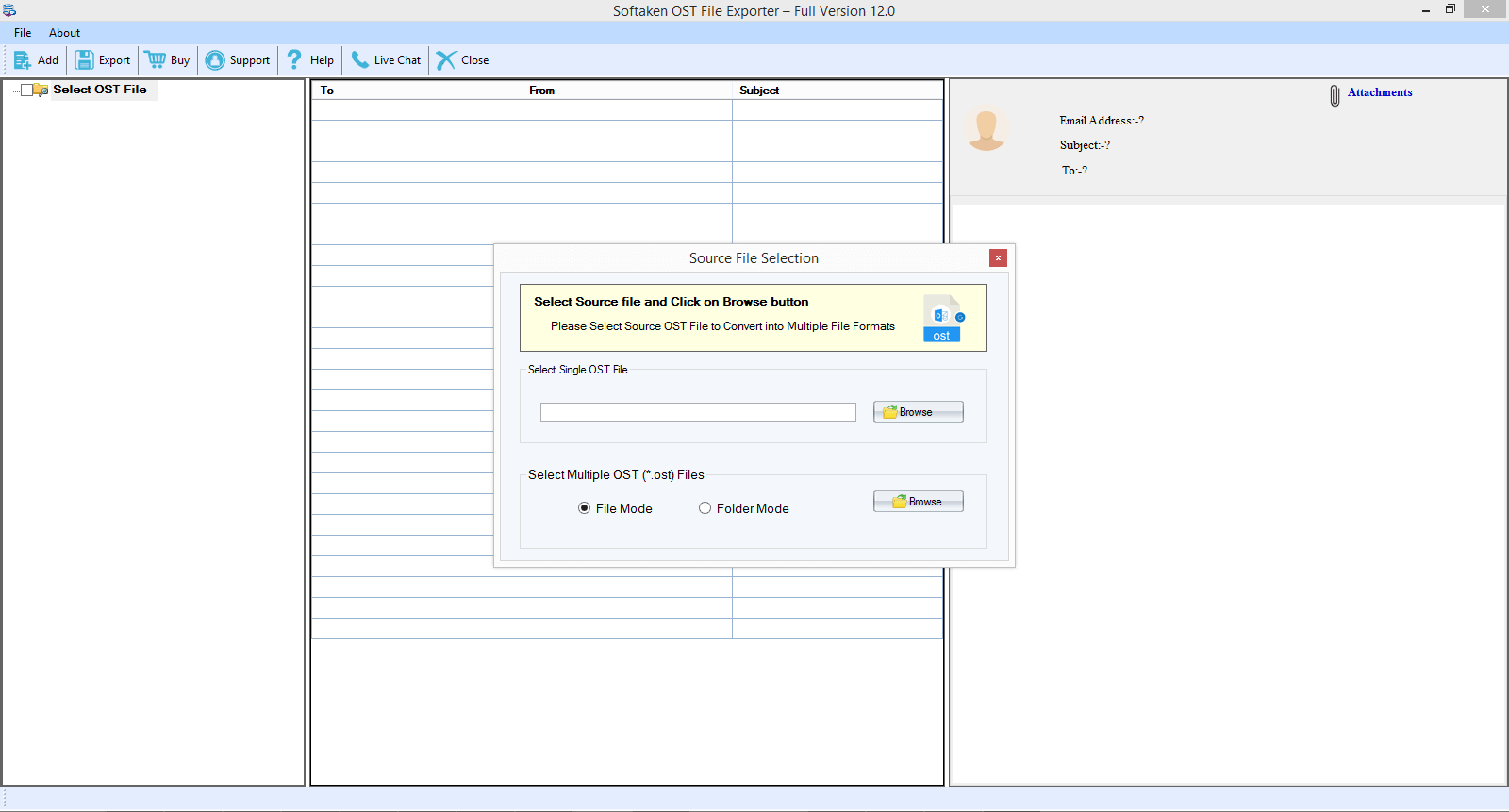
Know The Method To Convert OST File To PST
- Launch the software in the device.
- Upload the OST file in software. There are two options present for the same.
- Once the OST will be added, the software will give the preview of OST file data. Click on the convert button present at the page.
- A convert form will open with different options. The options are: Export All, Address Book, Calendars, Email Address, Attachments
- Now select output format. Apply all the filter options.
- Browse the output location to save file.
- Export all. Use all advance filters for selective export.
Follow all instructions carefully. In some time, the OST data will be exported to PST format and get saved at the desired location.
The software not only allow users to convert OST file to PST but to many other formats, such as EML, EMLX, MSG, HTML, PDF, Office 365, MBOX and TGZ format. It has many filter options that help in selective export of data.
The demo version of software is there. You can free download and convert OST file to PST using the same. However, it will let you save ten emails from every folder.
Conclusion
In this article we have discussed three methods to convert OST data to PST format. The first two methods are the manual method in which we have used settings of Outlook. The third method is the software method. In this we have used Softaken OST to PST Converter tool for data export. It is a reliable and quick way to transfer data.