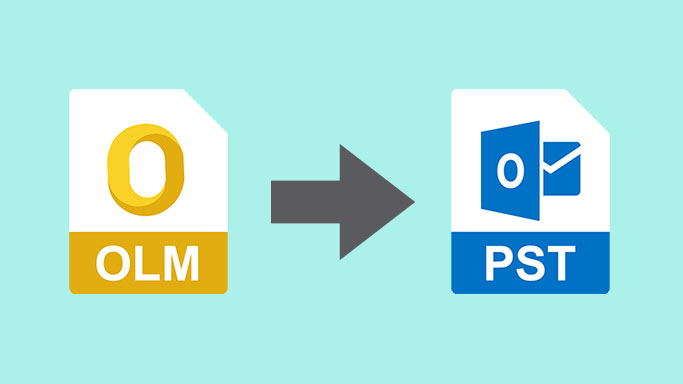
Summary: This blog discusses the free methods to convert OLM file to PST format for Windows Outlook. Also, we will discuss why users need to import OLM to Windows Outlook 2021, 2019, and other versions.
On Mac OS, Outlook saves all mailbox data items in the OLM file format. Outlook for Windows users cannot open it directly. To access OLM files in Outlook Windows, you need to convert the OLM files to Windows Outlook supported PST file format. Now, the question is how to convert OLM to PST file.
Well, there are many ways to do the conversion. However, importing OLM files into Outlook Windows is not an easy task. This is because export OLM to PST file manually requires time and technical knowledge of the user.
Additionally, users may encounter login errors, risk of corruption, and data inconsistencies, during the conversion process. To avoid all this, we recommend Yota OLM to PST Converter Tool Windows. This post describes manual and automatic tools to convert OLM file to PST format.
Why Convert Outlook for Mac to PST File?
Conversion is required when a user selects Windows Outlook containing his PST file to access Mac Outlook OLM files on Windows OS. Mac Outlook OLM files cannot be imported directly into Windows Outlook. Here are some common reasons to open OLM files on Windows:
- Every time users switch from Mac OS to Windows OS, they need to transfer OLM files to Outlook Windows.
- When a user temporarily uses a Windows PC at home or in the office. To access OLM data files in Outlook for Windows, you need to convert Mac Outlook to PST file format.
Manually Convert OLM file to PST Format
To perform the conversion manually, the user has to follow 4 steps. Please follow each step carefully for a smooth and safe transition.
Step 1. Create an IMAP account
- Open your Gmail account.
- Go to settings.
- Select the Forwarding & POP/IMAP tab.
- Enable IMAP with IMAP access header
- Then click Save Changes.
Step 2. Configure Mac Outlook with IMAP Account
- Sign in to your Mac Outlook application.
- Go to the Tools section and click Accounts.
- Select Email and enter your email login credentials.
- Enter the IMAP server, select SSL, and enter the port number.
- Click Add Account.
Step 3. Export Mac Outlook Emails to IMAP Account
- Open Mac Outlook and select the emails you want to export.
- Right-click the folder and select Move > Copy to Folder.
- Navigate to your IMAP folder and select Copy.
- Click the Send/Receive button to refresh the IMAP folder.
- All OLM emails have been added to your IMAP account.
Step 4. Configure Windows Outlook with the Same IMAP Account
- Open Control Panel and go to Mail > Mail Accounts. Click New.
- Select Manually configure server settings
- Select your POP/IMAP settings and click Next.
- Enter your IMAP account login information, incoming server, and outgoing server information.
- Click Additional Settings.
- Click the Advanced tab and enter the IMAP server port number 993.
- Select SSL connection.
- Enter the 465 port number of your SMTP server and select SSL connection.
Limitations of Manual Method:
- This process is long and time-consuming.
- Good technical knowledge is required to follow the manual method.
- Data corruption is likely to occur due to human error
Quick and Recommended Solution to Convert Mac Outlook to PST
To avoid all the limitations of the manual method, it is recommended to use an automatic tool such as OLM to PST converter. This professionally tested program guarantees smart and error-free conversion in just a few clicks.
This software can easily convert OLM file to PST without any loss. Apart from that, it allows you to convert OLM to PDF, EML, MBOX, and other file formats. There are no file size limits and no technical skills are required to use the program. Users can also benefit from data previews, email filters, and more.
All your valuable data is completely safe throughout the conversion task. The free trial version allows the user to convert his first 10 items per folder and evaluate the software before purchasing the licensed version.
Final Thoughts
In the above post, we have explained how to convert OLM file to PST file for Outlook Windows. We provide manual and professional solutions. Manual conversion is not easy for all users, so these users can choose a professional tool that is easy to use and helps them to convert Outlook for Mac to PST file without any hassle.
Read More: Top 6 Email Marketing Tips For Health Care Experts